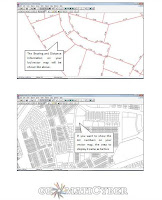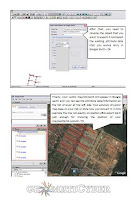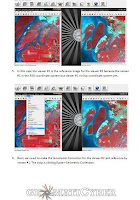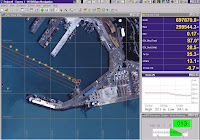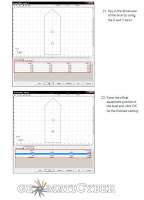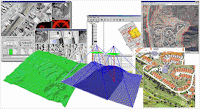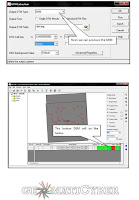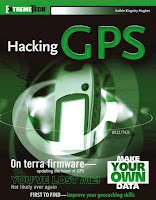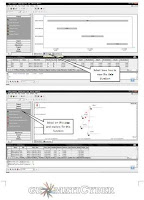What is GDM2000? GDM stands for the Geocentric Datum of Malaysia. It forms the new earth-centred coordinate datum for Malaysia that will ‘gradually’ replace the regional datums of Kertau 1948 in Peninsular Malaysia and Timbalai 1948 in Sabah and Sarawak. GDM2000 is basically realized using Global Positioning System (GPS) to connect the national Zero Order Network (i.e. the Malaysia Active GPS System stations) with some of the global permanent GPS network (i.e. the International GPS Service stations). GDM2000 was officially launched on 26th of August 2003.
What is a geocentric datum?A geocentric datum is a geodetic reference frame that uses an ellipsoid that has the earth’s center of mass as its origin. The size and shape of this ellipsoid closely approximates the size and shape of the earth.
What is the advantage of GDM2000? The main advantage is that GDM2000 coordinates are immediately compatible with global coordinates obtained from GPS and with other coordinate systems adopted in many parts of the world. It will also allow an efficient exchange of data and linking of products from various information systems.
Why is Malaysia adopting the GDM2000?There are many reasons for the adoption of GDM2000. Amongst them are:
• Wide spread use of satellite positioning systems
• Existing datums not compatible
• Unification of datums between East and West Malaysia
• In line with international recommendation
What is the difference between the existing coordinates and the new GDM2000 coordinates? The existing coordinates were obtained using conventional techniques, long before satellite techniques were available. They are based on a model of the earth, that best suited our region at the time. On the other hand, GDM2000 is based on an international mathematical model which "best fits" the shape of the whole earth, with its centre coinciding with the earth's centre of mass. Existing coordinates will change approximately 200 metres with the new GDM2000. The exact change and orientation of the change will vary slightly from area to area.
Will the move to GDM2000 cause an effect in our leveling heights?Our present height system is not affected by the move towards GDM2000, and thus remains unchanged. This is because the two systems are completely different and independent. In Peninsular Malaysia, our height system is referenced to the Peninsular Malaysia Geodetic Vertical Datum (PMGVD). It is based on the mean sea level from a 10-year tidal observation at Port Kelang since 1983. The same principle also applies in Sabah and Sarawak, but more complicated as there are many vertical datums currently in use, based on local mean sea level. On the other hand, the heights of GDM are above GRS80 ellipsoid, which is different from the mean sea level (or the geoid). The good news is that these heights can be transformed to levelling heights using the national geoid model.
Why is the new GDM2000 coordinates based on the ITRF2000, instead of WGS84? There are two issues that need to be addressed here. First, ITRF2000 is the latest realisation of the reference frame and thus the most accurate to date. It used GPS data recorded up to the year 2000. Thus it is more accurate than the WGS84 datum, which was developed over 15 years ago by the US Department of Defense. Secondly, the ITRF2000 Epoch 2000.0 set of coordinates has an epoch because coordinates slowly change with time. This is due to tectonic’s plate motion and thus they need to be brought or mapped using a plate motion or velocity field to their coordinates at a time of, in our case, 2000.
How will GDM2000 affect existing maps?Map details will experience about 200 metres shift, relative to the gridlines on the map. At 1:50,000 the shift is barely significant at 4 mm. It is 20 mm at 1:10,000 scale.
Will the move towards GDM2000 affect our present cadastral system? One of the motivating factors in the adoption of the GDM is to develop the cadastral database to be in an internationally accepted reference frame and to an acceptable and defined accuracy. The bearing as well as distance of the land parcels and consequently the lot boundaries will not change. However, the coordinates of the boundary marks will change since they would then be referred to a different coordinate referencing system. Nevertheless, the present cadastral survey system will be maintained until the full implementation of the Coordinated Cadastral System (CCS), which would be making use of GDM2000 as the coordinate reference frame in Peninsular Malaysia.
How do I transform from one coordinate system to another?
There are 10 coordinate systems in Malaysia and they are:
• Old Cassini-Soldner for Peninsular Malaysia (E, N)
• Old Rectified Skew Orthomorphic for Peninsular Malaysia (E, N)
• Old Rectified Skew Orthomorphic for East Malaysia (E, N)
• Malayan Revised Triangulation (, , h)
• Peninsular Malaysia Primary GPS Network (, , h and X, Y, Z)
• East Malaysia Primary GPS Network (, , h and X, Y, Z)
• Geocentric Datum of Malaysia (, , h and X, Y, Z)
• New Cassini-Soldner for Peninsular Malaysia (E, N)
• New Rectified Skew Orthomorphic for Peninsular Malaysia (E, N)
• New Rectified Skew Orthomorphic for East Malaysia (E, N)
JUPEM have published various parameters in order to transform coordinates from one system to another. The methods for converting and transforming them are given in the GDM2000 Technical Manual.
Where do I get the parameters for conversion and transformation?Users can purchase them directly from JUPEM.
Why is the GRS80 ellipsoid used for GDM2000, instead of the WGS84 ellipsoid?The two ellipsoids can be considered identical. When the WGS84 system was developed it was based on the GRS80 ellipsoid, but computational techniques resulted in a small difference in the flattening. When used to express earth-centred Cartesian positions (X, Y, Z) as latitude, longitude and ellipsoidal height, these two ellipsoids result in a difference of less than 1 millimetre.
Semi major axis (a)
6378137 m WGS84
6378137 m GRS80
flattening (1/f)
298.257223563 WGS84
298.257222101 GRS80
Am I obliged to change to GDM2000?No, you are not. You can still use the old set of coordinates. However, as GDM2000 is being implemented, it will soon become necessary to integrate all types of data sets. And what a better way than to have them all in a single unified common datum, the GDM2000.
Sharing is Caring (^_^)v
Resource & Reference :
JUPEM